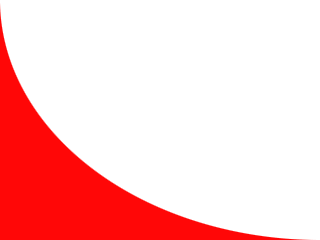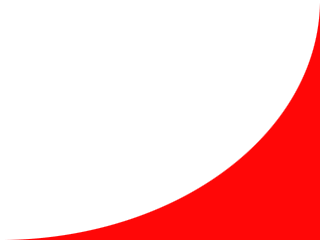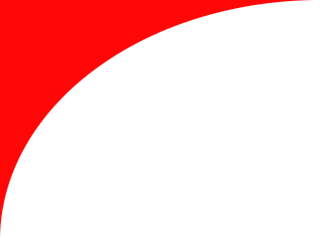
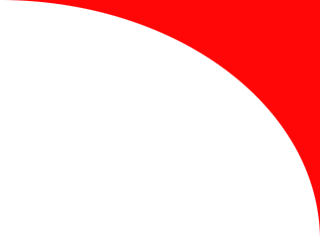
Inline Skating
 MiniDisc Hacks
MiniDisc Hacks
 PC Utilities
PC Utilities
 Free Games
Free Games
Liikenne
 Palvelut
Palvelut
 Vinkit
Vinkit
Additional information
Superscript and subscript buttons for Excel 2003/2007/2010/2013/2016
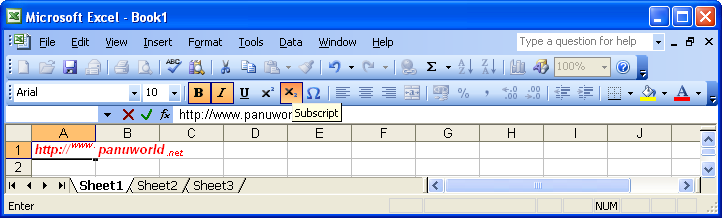 Microsoft
Office Excel 2003: By default, the add-in adds the
new Superscript, Subscript, and Symbol Font buttons
on the Formatting
toolbar between the Underline and Align Left
buttons (see picture). If you wish, you can copy or move them to any
toolbar using the toolbar customization mode. If you accidentally
delete those buttons, just restart Microsoft Excel to recreate them.
Microsoft
Office Excel 2003: By default, the add-in adds the
new Superscript, Subscript, and Symbol Font buttons
on the Formatting
toolbar between the Underline and Align Left
buttons (see picture). If you wish, you can copy or move them to any
toolbar using the toolbar customization mode. If you accidentally
delete those buttons, just restart Microsoft Excel to recreate them.
Microsoft Office Excel 2007: The add-in adds the new Superscript, Subscript, and Symbol Font buttons on the Home tab of the ribbon between the Font and Alignment groups. If you wish, you can add them also the Quick Access Toolbar (QAT) manually.
Microsoft Excel 2010, 2013, and 2016: By default, the add-in adds the new Superscript, Subscript, and Symbol Font buttons on the Home tab of the ribbon between the Font and Alignment groups (see picture below). If you wish, you can hide this button group and/or add them to any custom group on the ribbon using the ribbon customization mode or to the Quick Access Toolbar (QAT).
Limitations
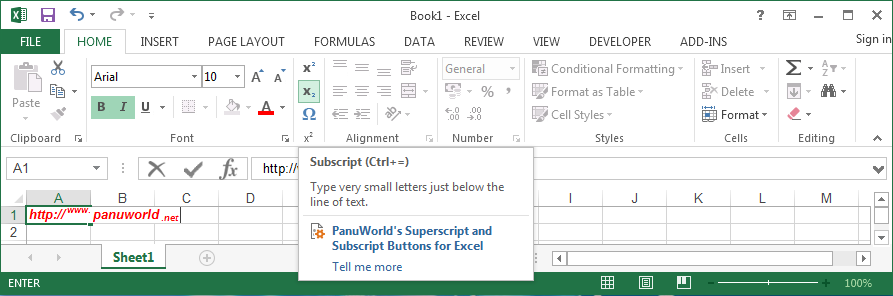
The new buttons do not work when editing text in text boxes and shapes (including texts on Excel charts) from Microsoft Office Excel 2007 to Microsoft Excel 2016 version 1703. However, the default Microsoft Office built-in keyboard shortcuts for superscript and subscript have always worked when editing charts and text boxes!
If there are shapes or other objects on the worksheet, activating Symbol Font function may cause Excel look like all cells are selected. It is a bug in Excel: just continue typing and the characters will appear in the cell you were originally working with.
Accessing cell formatting during 3D selection makes Microsoft
Excel unstable. Therefore these add-in buttons and keyboard shortcuts
are disabled if multiple
worksheets are selected at the same time. Do not worry, they will be
re-enabled when you enter the edit mode!
Undo is possible only for the most recent Superscript / Subscript / Symbol Font operation. It is not possible to undo older changes after using any of the functions provided by this add-in.
Starting from Microsoft Excel 2016 version 1704 (released for Office 365 subscribers in May 2017), Superscript and Subscript buttons and corresponding keyboard shortcuts of this add-in work without any of these limitations.
End-user License Agreement (EULA)
- panuworld.net provides Superscript and Subscript Buttons for Microsoft Excel add-on and its setup program for your and/or your organization's use without any charges.
- Although panuworld.net has made its best in building the add-on, you use it on your own risk. Test the add-on on your actual environment before use because panuworld.net is not liable for any flaws in the actual functionality or any side-effects.
- The unmodified setup program of the add-on can be distributed freely. However, it is recommended to link to the panuworld.net web site instead because only the official download page is guaranteed to provide most up-to-date bug fixes and other improvements.
- Do not try to reverse-engineer the add-on. Because Microsoft
Excel is finally starting to include this feature natively, it is not
worth of it anymore. Instead, guide your fellow Excel users to this
site so that this add-on can help them, too.
Customization
If you are using a non-English version of Excel, you might like to change the button tooltips and context menu texts so that they work properly in your language. This can be achieved simply by editing the file \Program Files (x86)\panuworld.net\ExcelSuperSubToolbar\ExcelSuperSubToolbar.ini with Notepad.
Detailed information about adding new languages can be found in the file itself. For consistency, it is recommended to check the texts related to the Superscript, Subscript, and Symbol Font functions in Microsoft Word and use the same texts in Excel, too.
You can add a language just for your own fun but if you want to help others, you can send your updated ExcelSuperSubToolbar.ini to panuworld.net@gmail.com with a short cover message.
Uninstallation
To remove the buttons from your Microsoft Excel, uninstall the add-in using Add/Remove Programs (Programs and Features) in Windows Settings / Control Panel.
Version history
- 1.6 (19.1.2021)
- Added support for 64-bit Excel versions. Changed keyboard shortcuts to match other Office applications on any keyboard layout.
- 1.5.2 (7.1.2019)
- Removed the "Superscript"/"Subscript" labels that were displayed
beside the buttons when used on Office 365.
- 1.5.1 (1.2.2018)
- Fixed issue of version 1.5 preventing editing/viewing cell
comments if the add-in was enabled. Replaced custom routines with the
built-in superscript/subscript functions removing all limitations of
those features on this add-in (when used on Excel 2016 version 1704 or
later).
- 1.5 (30.1.2018)
- Enabled Undo also when formatting complete cells (i.e.
not in edit mode). Disabled add-in functions
during 3D selections (except in edit mode) to avoid interference.
Changed to "standard" keyboard shortcuts Ctrl++ (superscript)
and Ctrl+= (subscript) because other shortcuts exist for their
original functionality. Updated Bulgarian
translation.
- 1.4.2 (28.4.2017)
- New shortcut Ctrl+. for subscript to avoid problems on
Excel 2016 with some keyboard layouts (like FI). Included keyboard
shortcut hints in the translatable strings to allow e.g. German Strg+Umschalt+Q
instead of Ctrl+Shift+Q.
- 1.4.1 (1.2.2016)
- Fixed problem of ribbon buttons and shortcuts not working on
Excel 2013 (again). My mistake. Sorry for that.
- 1.4.0.1 (1.1.2016)
- Added Danish and German translations. No changes in the add-in
itself.
- 1.4 (4.12.2015)
- New button: Symbol Font. Implemented real keyboard
shortcuts Ctrl+? (superscript), Ctrl+= (subscript), and
Ctrl+Shift+Q (Symbol Font).
- 1.3 (8.9.2015)
- Added tricks necessary for proper operation on Excel 2013's SDI.
- 1.2.2.3 (28.8.2014)
- Added Bulgarian and Spanish translations. No changes in the add-in itself.
- 1.2.2.2 (12.8.2013)
- Included a library file needed for Excel 2013 compatibility. Thanks Luis for pointing this out. No changes in the add-in itself.
- 1.2.2.1 (29.6.2013)
- Added Finnish and Italian translations. No changes in the add-in
itself.
- 1.2.2 (10.5.2013)
- Added support for different user interface languages. Changed
keyboard shortcut for Subscript to avoid conflict with Expand
Formula Bar menu item.
- 1.2.1 (23.4.2013)
- Fixed ribbon button problems (superscript and subscript
constantly disabled) on non-English Microsoft Excel and/or Windows.
Thanks Holger for testing.
- 1.2 (19.4.2013)
- Added support for the ribbon of Microsoft Office Excel 2007 and
later. Included buttons in the Formula Bar context menu, too.
- 1.1.4 (14.1.2011)
- Fixed superscript/subscript buttons appearing initially enabled if Microsoft Excel is started without a workbook (e.g. by double-clicking on a Microsoft Excel add-on).
« Back to the download page