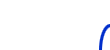
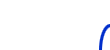 |
||||||
| HARDWARE | DOWNLOADS | MISCELLANEOUS | ||||
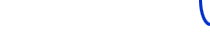 |  |
||||
 |
FLASHMSG | ||||
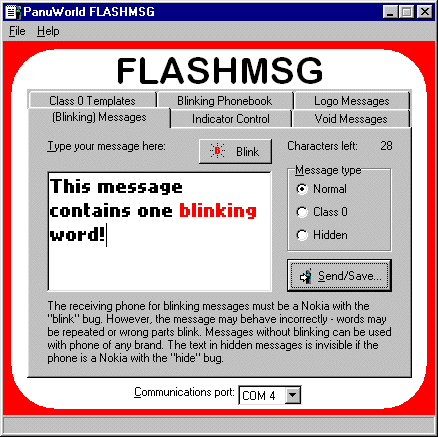
Although the class 0 short messages have not been used widely, this message type has been specified in the GSM specifications for a long time. In Finland that message type was found out after Sonera operator started its expensive SMS service for sending these special messages in summer 1999. The Class 0 short messages are called as "Flash messages" by Sonera.
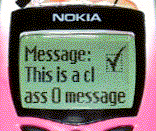 In most phones a "flash" message
is displayed on the display instantly (for example, no "1
message received" text will appear). Usually the receiver
can scroll the text and save it into the message memory. If the
message is not saved by the user, it will be automatically deleted
when closing it. Some phones does not display the sending time
and sender's number at all, but there is also phones that show
them, so you cannot send anonymous messages this way.
In most phones a "flash" message
is displayed on the display instantly (for example, no "1
message received" text will appear). Usually the receiver
can scroll the text and save it into the message memory. If the
message is not saved by the user, it will be automatically deleted
when closing it. Some phones does not display the sending time
and sender's number at all, but there is also phones that show
them, so you cannot send anonymous messages this way.
Nokia phones does not support creating or editing class 0 messages, although they can be stored in the SIM memory and displayed there. You can create class 0 messages into the SIM memory with the PanuWorld FLASHMSG (and the price for sending is the normal price of a message):
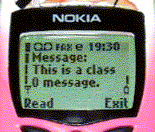
At least in some Nokia mobile phones (51xx, 61xx, 8210, 3210) it is possible to show short messages with blinking characters by using the UCS2 character set in the message. (Although this feature may be a bug in Nokia phones, the UCS2 itself is a standard ISO/IEC 10646.)
Nokia phones does not support creating (and some editing) UCS2 messages with blinking characters, although they can be stored in the memory and displayed there. But there is a way to write and send messages blinking characters with normal SMS price:
Example on the PC: * Blinking -
not blinking *
Will be shown on the phone as: *
not blinking *
CAUTION: This undocumented trick that makes possible to send messages with blinking characters may be strongly phone dependent. Only some of Nokia models has possibility to blink the words. It is not guaranteed that this function of the PanuWorld FLASHMSG works properly with receiver's phone. In some cases the message may be truncated or line spacing will be distorted on the receivers display. It is also possible that a blinking word is shown twice in the message and/or wrong words are blinking.
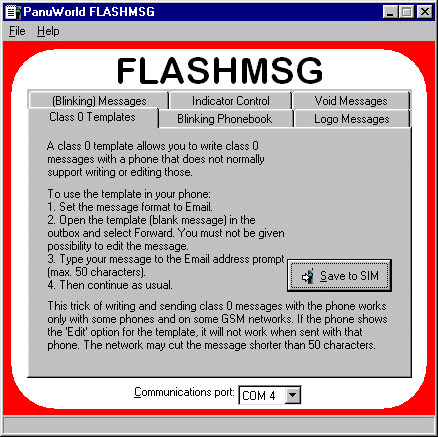
Class 0 message template is the way to write and send class 0 messages with your old phone that does not support writing or editing class 0 messages.
You can always type your class 0 messages with the PC by using PanuWorld FLASHMSG. However, this trick allows you to type short class 0 messages directly with your phone.

If you do not delete the template message, you can send more class 0 messages just by repeating the steps 2...5.
CAUTION: This undocumented trick that makes possible to write class 0 messages with the phone is strongly network dependent. It is not guaranteed that this function of the PanuWorld FLASHMSG works properly with your network provider. If this trick does not work, or you want to send longer messages you have to write the messages on the PC.
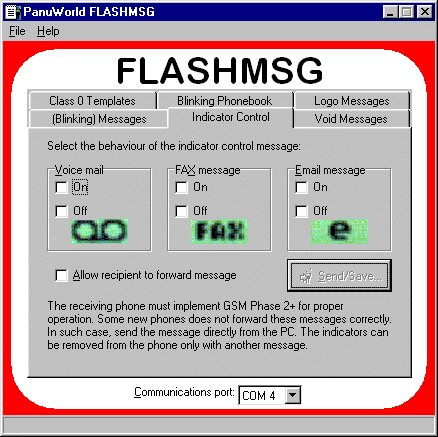
Many new phones supports the TP-UDH (User Data Header) Message Waiting Information. A short message may contain a header that informs about received special messages like voice mail, fax messages, and email messages. Phones usually display the message and turn on some kind of symbol. The symbols for example in Nokia 5100/6100 series GSM phones are: o_o FAX e in the top of the display.
The indicators will disappear only after receiving a message that tells the number of waiting messages to be zero. The indicators will stay after phone reboot.
You can send the indicator control messages after creating the messages with PanuWorld FLASHMSG.
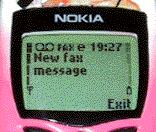
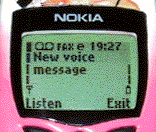
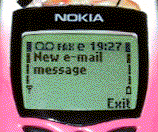
WARNING! You are not allowed to send indicator control messages to anybody without recipient's permission. Unwanted indicators can be harmful. The sender is fully responsible for any expenses and problems arising from misuse. To avoid generating so called SMS viruses, PanuWorld FLASHMSG does not allow you to enable reforwarding for a message that displays an indicator.
CAUTION: The TP-UDH method that PanuWorld FLASHMSG uses for controlling the indicators is not supported by old networks and phones. This is the reason for that it may not function with your operator. Using TP-UDH is specified in the newer GSM standards and there is no undocumented "trick" here - this will work with new phones of any brand.
You can remove the indicators created by the PanuWorld FLASHMSG just by creating a message for indicator removal: Select all "off" checkboxes and send the message to the particular phone.
It is possible that PanuWorld FLASHMSG fails to remove indicators created with other indicator message applications. It is also specified in the GSM standards that the indicator control message removing the indicators must be sent from the same number as the message that switched the indicators on. NuukiaWorld cannot remove the indicators on your phone display. If you see the PanuWorld FLASHMSG URL in the message, it is created with the PanuWorld FLASHMSG tool and you are also able to see the actual sender. The sender is responsible for all misuse.
Note: Removing the voice mail, fax and email message indicators without any message depends on the phone model. For example, in Nokia 6110 the indicators can be removed by inserting temporarily another SIM in the phone and successfully entering the PIN if required.
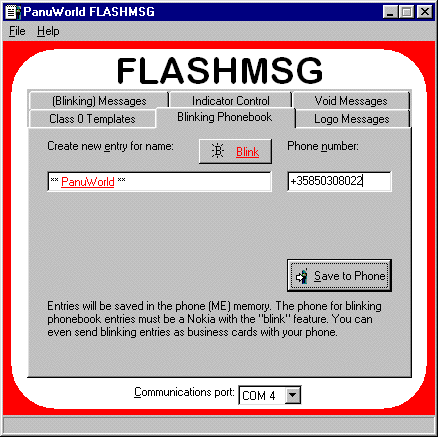
PanuWorld FLASHMSG has a unique function that allows you to create phonebook entries with blinking characters in the phone memory.
The blinking parts of the name will blink for example when browsing the short code memory. You can also send phonebook entries containing blinking characters as a business card via SMS or IR. If recipient's phone supports blinking, the received business card will blink!
Note: The actual length (for example, 20 characters) of the phone short code names depends on the phone model. If you are trying to save too long name, saving the entry may fail or the name may be truncated. Try a shorter name.
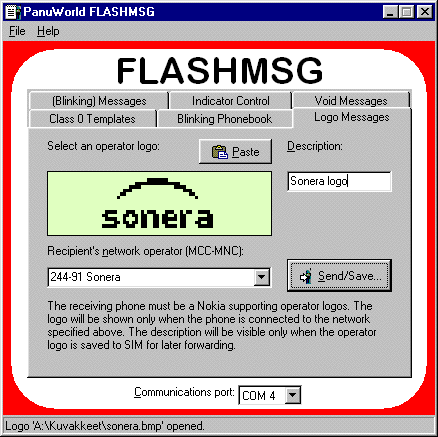
In the late 1990's, Nokia released phones supporting so called smart messaging. In the beginning this concept allowed Nokia phones to receive new ringtones and caller group icons as SMS messages.
In autumn 1998, I heard from Nokia-related persons that the new 5110 and 6110 series phones can also show the corporate logo of the network operator on the display (instead of the plain text name). However, because no-one found the instructions to create these logo messages, these rumors were ignored.
But in January-February 1999, Finnish operator Sonera published their corporate logo as an operator logo message. In a few days, the message format was reverse-engineered and the first operator logo editor (Logo6110 by Kari Korpi) was spreading all over the GSM world. In a few months, operator logos became the most popular way of customizing a mobile phones.
Nokia was not ready for this way of customizing phones. Operator logos were intended just for replacing the operator name with its corporate logo. It took more than one year for Nokia to release first phones supporting full-screen screen savers, just for fun.
Operator logo messages cannot be created with standard phones but they can be created on PC and then sent with the phone. With a Nokia-specific logo editor you can upload your favorite logo directly on the phone display (this kind of direct manipulation has nothing to do with the operator logo smart messages). PanuWorld FLASHMSG can be used to create these operator logo messages that can then be sent to recipients like standard short messages.
Standard Nokia phones can save only one logo at a time, the displayed one. With PanuWorld FLASHMSG you can same logo messages in the SIM message memory and then change your logo easily anywhere. If you want to change your logo without PC, just save the fine logos in the SIM and then forward a logo message to yourself when you want to change the logo!
Most phones shows a text "Message cannot be displayed here" when viewing any logo message in the message memory. It is impossible to distinguish different logo messages from each other:
Message
cannot be
displayed here
To solve this problem, PanuWorld FLASHMSG introduces a unique function that allows adding a short description text to logo messages. The description can be used to find the correct message when browsing the message memory, for example:
Message
cannot be
displayed here
Recipient:
Sonera logo
The description text will not be sent when the logo to forwarded to the final recipient.
244-05 Radiolinja
Look for MCC-MNC lists in the Internet to find out the code of your operator (use keywords "MCC", "MNC", and operator names). You can enter the operator name after the MCC-MNC code. This helps you later because you can then easily pick up the correct operator code from the drop-down list.CAUTION: The recipient will see the logo on the display only when his phone is using the network specified with the logo. For example, if you want to send same logo to many friends using different operators, you must create separate logo messages for each required operator.
Note: You cannot upload a logo directly on your phone display by using PanuWorld FLASHMSG. However, you can naturally send a logo message to yourself!
PanuWorld FLASHMSG's logo messages do not support 3-digit MNC codes that are used in some PCS 1900 (GSM 1900 MHz) networks in North America.
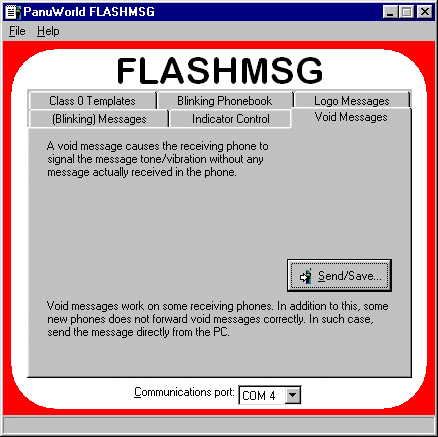
A void message is a short message that is automatically deleted by the phone. When you receive a void message, the phone beeps as usual, but nothing appears on the display. No message will be found in the inbox, either.
You can generate these fun messages with PanuWorld FLASHMSG
and save them to SIM for later forwarding or send them directly
while your phone is connected to the PC.
CAUTION: Void messages do not work with all phone models and networks. Trick does not work if recipient's phone "reads" the message (nothing to do or save!) before alerting or if the network strips out the control codes from the message.
Most of the tests have been done with Nokia Data Suite 3.0 software and a Nokia 6110 phone. The functions are tested in Sonera and Radiolinja networks. No exact information about compatibility with others is known.
16.10.2002  nuukiaworld@gmail.com
nuukiaworld@gmail.com
No email support or answers to technical questions.