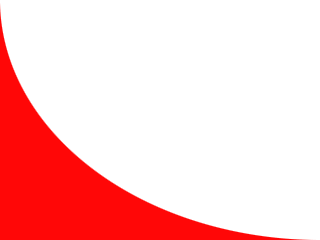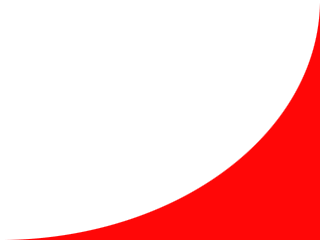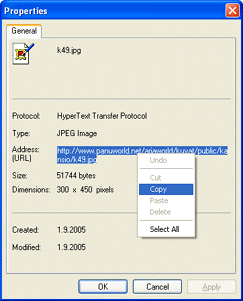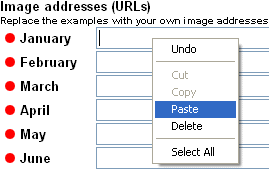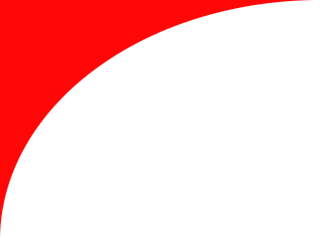
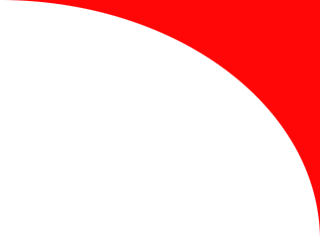
Inline Skating
 MiniDisc Hacks
MiniDisc Hacks
 PC Utilities
PC Utilities
 Free Games
Free Games
Liikenne
 Palvelut
Palvelut
 Vinkit
Vinkit
Wall calendar generator
Design your calendar with any web pictures

This unique wall calendar generator enables you to design and print out your own calendar based on pictures available in the web. There is no need to install anything, just use your web browser as it is.
You need to search the web for twelwe images required by your calendar. Look at the instructions below to understand how to copy the addresses (URLs) of the pictures onto this calendar generator page.
This calendar tool is designed to use pictures from the web. Using your own digital images (which are stored on your own computer) is also possible but it is not so straightforward. See the end of this page for instructions.
Suomalaiset juhlapyhät osaavan seinäkalenterityökalun löydät ArjaWorldista!
Collecting the image addresses from the web
Search for large images, otherwise the picture may look "coarse" in the printed calendar. To copy the image addresses onto this page, follow the instructions below.
 Using digital images from your own computer
Using digital images from your own computer
This calendar tool is designed to use web images. In order to use your own digital images, you must know slightly more about your computer (directory path where the pictures are stored).
- Store the images for your calendar in a folder on your computer. Choose a folder whose directory path you know.
- Try to refer to a picture in format drive/directory/path/filename (see picture)
 NB! Directory paths on Linux and Mac computers look different.
NB! Directory paths on Linux and Mac computers look different.
- Use the preview button to see if the picture is loaded correctly in the calendar. Please select Open if asked when opening the preview window.
- Check the directory path if the picture is not loaded correctly.
- If the first picture works, you can copy the directory path to the other months and change the file names as needed. After selecting pictures for all months, click the preview button to see and print your unique wall calendar!