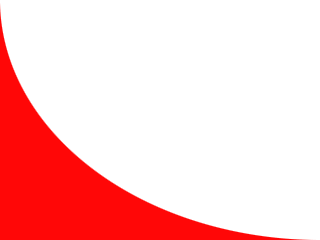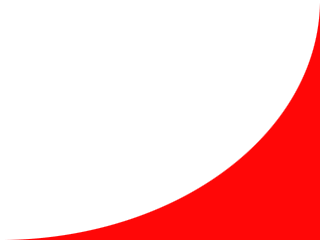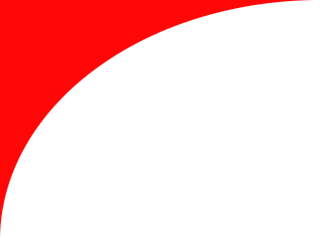
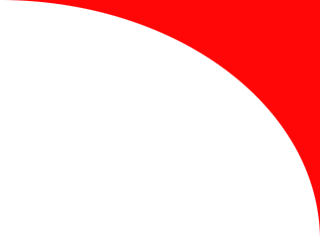
Inline Skating
 MiniDisc Hacks
MiniDisc Hacks
 PC Utilities
PC Utilities
 Free Games
Free Games
PanuWorld WAVSPLIT
Disk Space Saving WAVE File Splitter
 INTRODUCTION
INTRODUCTION
- LICENSE AND WARNINGS
- USAGE
- OPERATION PRINCIPLE
- NORMALIZATION
- TROUBLESHOOTING
- SUPPORT
- EXAMPLE BATCH FILES
- MP3SPLIT.BAT
- MP3SFAST.BAT
- MP3STEST.BAT
DOWNLOAD (47 kB, zipped, includes source code)
Bug fixed in September 2001: The original version of PanuWorld WAVSPLIT did not normalize in the interactive mode. In the non-interactive mode (normalization selected with the command line switch) normalization worked fine.
INTRODUCTION
Use PanuWorld WAVSPLIT to split large WAVE files to smaller ones.
This is especially useful when the WAVE data has been recorded from an analog source and will be recorded on a CD-R disc. After applying the WAVSPLIT to the recorded audio data, you can record the CD-R in the Track-At-Once mode (TAO) that allows you build one disc session in several recording times and creates traditional two-second preceding pauses between the tracks.
PanuWorld WAVSPLIT can also remove two seconds of the original silence between the tracks to avoid creating two extra seconds of silence when recording the CD- R in TAO mode.
LICENSE AND WARNINGS
This application is freeware. You are allowed to distribute it as much as you want if the original zip-archive is not modified. The C source code is included in the archive.
If you want to add new features by changing the source and rebuilding the application, you are allowed to do it and to distribute the new version after adding information about the modifications and your copyright to the documents and application. The copyright information of this original software must still be visible.
This application is distributes "as is". Nobody is responsible for any problems (for example destroyed audio data) and expenses caused by it.
USAGE
PanuWorld WAVSPLIT is a command-line utility for 32-bit Windows systems (Windows 95/NT4 or newer). However, to use it in the default mode, you can simply drag a WAVE file on the WAVSPLIT icon without using the "MS-DOS" command prompt.
To have better control on the options, you need to invoke the application from the command prompt or create a BAT or CMD file with the options to use.
WAVSPLIT [/I][/N][/P][/T thr][/G gap][/C cut][/F filt] infile [outbase]
/I Runs without questions (non-interactive)
/N Normalizes the volume of the tracks when used with /I
/P Preserves original WAVE file (requires more disk space)
/T thr Sets the threshold of the track gap detection (normalized, 0...1),
default 0.05
/G gap Sets the minimum length of the track gap (seconds), default 2.0
/C cut Determines the amount of the track end to discard (seconds),
same as /G by default
/F filt Sets the length of the filter for crack removal (samples, 0...1000),
default 10
infile The original WAVE file (16-bit stereo 44100 Hz PCM),
use "-" for piped <stdin> input.
outbase The base name of the track file to generate, default "TRACK",
use "-" to disable output file generation (list tracks only)
You need free disk space only for the largest individual track contained in the original WAVE file if the track files are generated on the same disk as the original and the /P switch is not specified.
When using piped input, the file is split "on-the-fly" and normalization is not possible.
Switches /I, /N, and /P have no effect with piped input or when output file generation is disabled.
OPERATION PRINCIPLE
The basic principle of the PanuWorld WAVSPLIT is to scan the whole WAVE data for locations of low-volume (silence) parts of at least specified length and then create new WAVE files containing the audio data between (and including) these silent moments.
In other words, the application tries to detect the track gaps and create new WAVE file for each of the tracks contained in the original large file. This kind of splitting must be done because when recording audio using analog connection (audio input of the computer), no information of the separate tracks is recorded. Analog recording is required for example when creating CDs from analog tapes, LPs, and in most cases MDs or other special media.
Most WAVE editors allows you to do this kind of splitting but the problem is that they require free space on the hard disk for the large original and the small track files simultaneously (that is, two times of the total space required by the recorded WAVE).
In the default mode the PanuWorld WAVSPLIT requires free working space only as much as the largest individual track in the original WAVE file requires. You can estimate the required space by calculating 10 MB of space for each minute in the longest track. However, in the default mode, the PanuWorld WAVSPLIT naturally destroys the original WAVE file (and uses the same disk space for the track files created).
Use the /P switch to avoid deleting the original file. In that case you need free space as much as the size of the original file is.
NORMALIZATION
You have also a special option to maximize (normalize) the track volumes. This means that the volume of each track is adjusted so that the loudest part is at the largest level allowed on a CD disc. This kind of adjustment cannot really add the dynamics of the digital data, so the recording level must be still carefully adjusted while recording the analog audio.
The normalization function is useful if the audio source has had tracks with disturbing volume differences - if the volume is completely too low, you should rerecord the audio with your sound recording software.
TROUBLESHOOTING
In case of potential problems (noisy or scratchy audio or music with very silent parts) run the application in the interactive (normal) mode. Check the track lengths detected by the PanuWorld WAVSPLIT before doing the actual splitting. If there are bad tracks, cancel the splitting and do the following:
- If there are tracks with very small lengths or a known track has been split to two separate tracks, lower the detection threshold using the /T switch (default 0.05). You can also try to make the minimum gap length longer than the default two seconds (the /G switch - you probably want to add also /C 2.0 when using a larger /G value).
- If two or more tracks are not separated, you can try to use higher detection threshold (/T) or using longer filter to remove the problems caused by the scratches (the /F switch). In most cases, the track gaps are longer than two seconds - if not you have to use smaller /G value.
If the application does not understand the WAVE file your recorded, check that you recorded the audio in the standard CD-format (44100 Hz, stereo, 16-bit signed). The PanuWorld WAVSPLIT understands only WAVE files of that particular type.
SUPPORT
No support is given for this application. Please do not send any email messages or contact the PanuWorld using any other method if you are going to ask something concerning the PanuWorld WAVSPLIT. I hope you understand.
EXAMPLE BATCH FILES
There are three BAT files distributed in this archive. They must be located in the same folder than the WAVSPLIT.EXE and requires also the LAME 3.xx MP3 encoder/decoder (LAME.EXE) in the working directory.
The LAME is distributed under the GNU LESSER PUBLIC LICENSE. See http://www.sulaco.org/mp3 . Note that the decoding part of the LAME has separate license terms.
MP3SPLIT.BAT
Requires a name of a MP3 file on the command line (the MP3 file can be drag-and- dropped on the BAT file).
Decodes the MP3 file to a WAVE file and the splits it (confirming the splitting and asking for the normalization). This is useful if you have to transfer the recorded audio data via Internet or cable connection to the PC with the CD- recorder:
- Encode the recorded WAVE file using the LAME (prefer the best quality "-- preset studio" option).
- Transfer the MP3 file to the PC with the CD-recorder.
- Use MP3SPLIT.BAT to decode and split the file to WAVE files.
This naturally affects on the audio quality, but you need to transfer six times less data than without MP3 compression. Even the Direct Cable Connection (DCC) is really usable with the compressed data. If you recorded the original using an analog input, it is far from ideal even before the compression. So there is nothing to lose!
MP3SFAST.BAT
This BAT file does the same as MP3SPLIT but pipes the data between the LAME and WAVSPLIT. This reduces the hard disk operations making the decoding and splitting faster. However, you cannot normalize the track volumes because PanuWorld WAVSPLIT must operate in the "on-the-fly" mode.
MP3STEST.BAT
This BAT file decodes the MP3 file and detects the track gaps in the data. However, no files are created. This is a fast way to check if the WAVSPLIT detects the tracks correctly. Use this of testing in case of splitting problems.