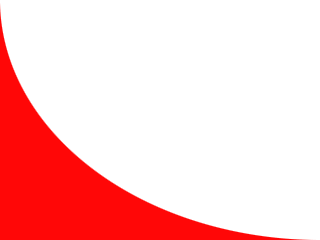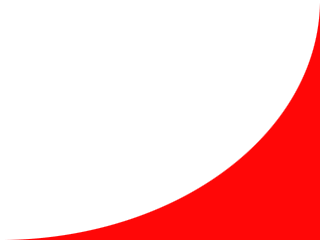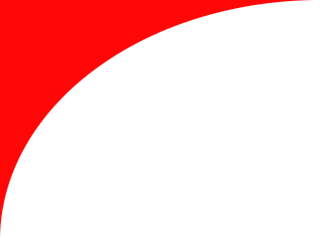
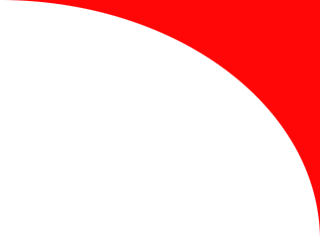
Inline Skating
 MiniDisc Hacks
MiniDisc Hacks
 PC Utilities
PC Utilities
 Free Games
Free Games
Windows Explorer folder shortcuts
Replace a file system folder with your web site
Windows has its regular shortcuts, which can be used to jump from a location in the file system to another. In addition to these regular shortcuts, there are so called "Folder Shortcuts". Folder shortcuts are used on Windows 2000 and later e.g. in the My Network Places folder. My Network Places is actually simply a folder %userprofile%\NetHood, which contains one folder shortcut for each network place you have added there.
When you open a network place, its sub folders are displayed like your local folders in the folder pane of the Windows Explorer although those sub folders are not true sub folders under the NetHood folder. Similar folder shortcuts can be created to any location in the file system, on local drives or on network shares. In addition to this, they can point to anywhere in the file system, to external sites, or even to web pages!
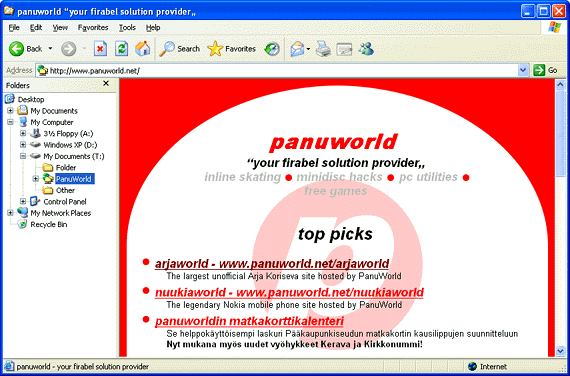
Example
of a folder shortcut pointing to a regular web page. When the user
opens the folder in Windows Explorer, the web page is displayed
directly in the Windows Explorer window. The Folders pane shows that the web site is just one folder among the others.
There are lots of instructions for creating a folder shortcut that points to another folder on your computer. It simply involves creating a folder which has the R attribute set and contains file desktop.ini with special content and regular shortcut named target.lnk which points to the intended location. However, it is no so easy to create folder shortcuts that point to external sites because you cannot enter an URL as the target of a regular shortcut file (*.lnk). An internet shortcut file (*.url) does not work as a folder shortcut target either.
To work around this limitation, download the VBScript file below that can be used to create a folder shortcut pointing to anywhere (local file system files or URLs).
- Download "shortcut.vbs" script (VBS, 2 kB)
- Script for creating new folder shortcuts, editing the exisiting ones, and converting existing folders to folder shorcuts (essentially hiding the actual contents of the folder).
- After downloading the script, you can create new folder shortcuts by executing the script (by double-clicking). The script prompts for the shortcut target and creates the shortcut on your desktop with name "New Folder Shortcut". After that it can be renamed and moved like any regular folder.
- To quickly convert an existing folder to a folder shortcut, just drag-and-drop it on the script file. After that, you cannot anymore access the files and sub folders of the folder with Windows Explorer or standard Open/Save dialogs (you can still access them with full pathnames). This is a nice trick for shared network folders that have been replaced with web-based collaboration tools: the web site will be shown to the users visiting the old shared folder!