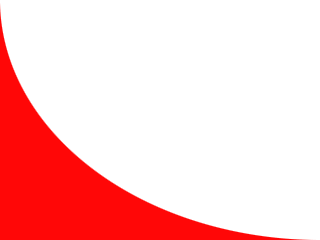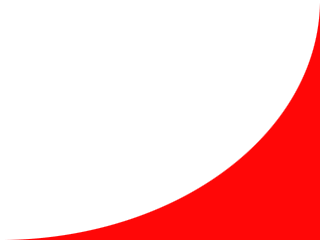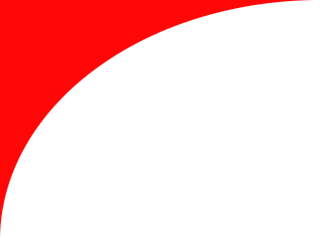
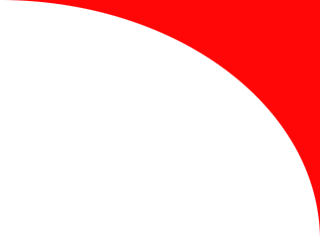
Inline Skating
 MiniDisc Hacks
MiniDisc Hacks
 PC Utilities
PC Utilities
 Free Games
Free Games
Command prompt for any folder
Open command prompt by right-clicking a folder in Explorer
 Sometimes you
may need to manipulate files using the
Windows NT/2000/XP command prompt. This is required, for example, if
you need to set/unset the System attribute of files or folders.
However, you usually need to enter several CD commands to get the
prompt to the correct folder before you can do the actual operation.
Sometimes you
may need to manipulate files using the
Windows NT/2000/XP command prompt. This is required, for example, if
you need to set/unset the System attribute of files or folders.
However, you usually need to enter several CD commands to get the
prompt to the correct folder before you can do the actual operation.Laborious directory changing can be avoided by right-clicking any
drive/directory and
selecting "Command Prompt": the command prompt will appear with the
clicked folder automatically as the working directory.
This does not need anything special, just two additional entries in
the Windows Registry, in the place that specify the items displayed in
the context menu for drives and directories. To add the Command Prompt
item onto your Windows NT/2000/XP Windows Explorer, just execute the
following file:
- Add "Command Prompt" menu item (REG file, 726 bytes)
- Download the file and double-click to install it. Works on Windows NT/2000/XP only.
- Remove "Command Prompt" menu item (REG file, 290 bytes)
- Use to uninstall all registry entries made by the other file.
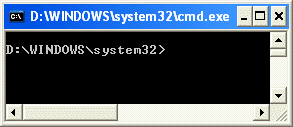 You may
not see immediate need for the command prompt just now. However, if
you have occasionally used the prompt, I recommend installing the
context
menu item right now. Then it will be ready to help you when you need it.
You may
not see immediate need for the command prompt just now. However, if
you have occasionally used the prompt, I recommend installing the
context
menu item right now. Then it will be ready to help you when you need it.The only negative effect is that the right-click menu will be one item longer -- not bad!