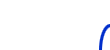
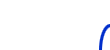 |
||||||
| HARDWARE | DOWNLOADS | MISCELLANEOUS | ||||
 |  |
||||
 |
NET MONITOR | ||||
For example, the test display 01 tells basic information about the active base station (BS) link. In the picture,

![]() "29"
tells the channel number in use,
"29"
tells the channel number in use,
![]() "-87"
shows received signal power in dBm (minus sign is not displayed
if the value is smaller than -99),
"-87"
shows received signal power in dBm (minus sign is not displayed
if the value is smaller than -99),
![]() "xxx"
displays the transmit power in use (preceded with "*"
if the transmitter is on),
"xxx"
displays the transmit power in use (preceded with "*"
if the transmitter is on),
![]() "0" and
"1" indicates the time slot (0 - 7) and timing
advance (0 - 63),
"0" and
"1" indicates the time slot (0 - 7) and timing
advance (0 - 63),
![]() "x"
is received signal quality (0 - 7), and
"x"
is received signal quality (0 - 7), and
![]() "CBCH"
tells the channel type.
"CBCH"
tells the channel type.
It is difficult to understand the displays if you are not familiar with the GSM technology. In the test display 01 the most interesting values are the received signal power that tells about the link quality (less negative, better quality), and the channel number. By following the CID (Cell ID) number on the display 11 it is easiest to see cell change.
In dual-band phones the channel number tells if the phone
is using the 1800 MHz band. (Normally you cannot see the band
in use.) If the channel number is greater than 512, the phone
is on the 1800 band.
When a call is in progress you can see the speech codec type from this display. When TEFR
(Transfer channel Enhanced Full Rate) is displayed as channel type, both
the base station and your phone support this better-quality voice
codec. A standard Full Rate speech channel will be shown as TFR.
GSM networks built in 1990's may contain lots of old base stations that
do not support EFR codec. You can detect them by using the Network
monitor.
To test the difference between EFR and FR codecs, you can disable EFR support in your phone by typing #4470# (#efr0#).
After disabling EFR support in the phone, base stations are forced to
use old FR codec with your phone. EFR support can be re-enabled by
typing *4470# (*efr0#). Phone re-boots automatically when codec is changed.
 The display 02 tells more about the active
link, and 03, 04, and 05 show the signal powers of other BSs.
The first row in display 03 is for the current BS link (same
information is on display 01), other rows in 03, and all rows
in 04 and 05 shows information about other BSs (channels). The
first number is the channel number and the third value from the
left is the signal power in dBm.
The display 02 tells more about the active
link, and 03, 04, and 05 show the signal powers of other BSs.
The first row in display 03 is for the current BS link (same
information is on display 01), other rows in 03, and all rows
in 04 and 05 shows information about other BSs (channels). The
first number is the channel number and the third value from the
left is the signal power in dBm.
You can easily see with the displays 03...05 how tightly your
network operator has covered the area. If just the active BS
signal is over -90 dBm and others are much lower (for example,
-100 dBm), you have only one possible BS (channel) at the moment.
If you see many levels above -60 dBm (or -40 dBm in cities etc.)
there are many BSs (channels).
For base station testing purposes it is possible to force the phone to use only one channel all the time. In general, this means that the phone will communicate only with one specified base station.
Before switching the BTS TEST (test display 17) on, you must store the chosen channel number in location 33 of the SIM card phone number memory (SCM). Because you cannot specify the location number with these new phones when storing phone numbers, you may use the following trick (if only you have the location 33 currently in use) :
 Finally, to activate the base station test,
go to the display 17 and press Menu - (up arrow)
- Select - OK. Turn the phone off and on. After normal start-up
procedure the phone should display "BTS TEST ON".
Now the phone behaves like there is only one GSM channel. The
phone will register on a base station on this channel if there
is one. Otherwise the phone goes to "NSPS"
power saving mode (shown on the display 01), because no network
is found.
Finally, to activate the base station test,
go to the display 17 and press Menu - (up arrow)
- Select - OK. Turn the phone off and on. After normal start-up
procedure the phone should display "BTS TEST ON".
Now the phone behaves like there is only one GSM channel. The
phone will register on a base station on this channel if there
is one. Otherwise the phone goes to "NSPS"
power saving mode (shown on the display 01), because no network
is found.
To select a channel number used in the area, look at the displays
03...05 before activating the BTS test.
It is possible for operators to disable some BSs from public use for testing etc. These are called "barred cells". Normal mobiles will not try to register to those stations (barring accepted). With the test display 19 it is possible to force the phone to use only barred stations (reversed barring) or to use all stations (barred or not) (i.e. discard barring information).
 To change the barring information usage mode,
press Menu - (up arrow) - Select - OK in the
test display 19. The new setting will take effect when the mobile
next time tries to change the BS. (In cities this requires only
few meters change in the position of the phone, in countryside
few kilometers may be required.)
To change the barring information usage mode,
press Menu - (up arrow) - Select - OK in the
test display 19. The new setting will take effect when the mobile
next time tries to change the BS. (In cities this requires only
few meters change in the position of the phone, in countryside
few kilometers may be required.)
In the CELL BARR REVERSE mode you can detect if there
is any barred stations in the area. In the test display 01 you
see the phone searching (SEAR) for barred BSs on different
channels. Watch the displays 03...05 for found stations (marked
with B instead of N). With the CELL BARR
DISCARD mode you can possibly register on also those barred
BSs in addition to regular ones.
The charge status of the phone is displayed with the test 20. In the picture,

![]() "398"
shows the battery voltage in cV,
"398"
shows the battery voltage in cV,
![]() "T+23"
tells the battery temperature in OC (you can
use your phone as a thermometer),
"T+23"
tells the battery temperature in OC (you can
use your phone as a thermometer),
![]() "FastC"
indicates the active charging mode,
"FastC"
indicates the active charging mode,
![]() "0"
displays the charging time,
"0"
displays the charging time,
![]() "C 41"
indicates the charging voltage in dV, and
"C 41"
indicates the charging voltage in dV, and
![]() "1017"
is the approximate battery capacity in mAh.
"1017"
is the approximate battery capacity in mAh.
Overall battery status is shown on display 23. In the picture,

![]() "3316"
displays the battery voltage estimate during transmit in mV,
"3316"
displays the battery voltage estimate during transmit in mV,
![]() "3911"
shows the voltage estimate with transmitter off in mV,
"3911"
shows the voltage estimate with transmitter off in mV,
![]() "0"
indicates the charging current in mA,
"0"
indicates the charging current in mA,
![]() "3908"
is the estimated stand-by voltage of the battery,
"3908"
is the estimated stand-by voltage of the battery,
![]() "33"
is an estimate of the Li-ion battery age (0 means "new"
and 100 means "old"),
"33"
is an estimate of the Li-ion battery age (0 means "new"
and 100 means "old"),
![]() "75"
is percentage of battery charge left,
"75"
is percentage of battery charge left,
![]() "3"
is the calculated current consumption just now in milliamperes,
"3"
is the calculated current consumption just now in milliamperes,
![]() "0"
on the left is the Li-ion battery temperature in OC,
and
"0"
on the left is the Li-ion battery temperature in OC,
and
![]() "0"
in the middle tells the capacity charged into the battery in
mAh.
"0"
in the middle tells the capacity charged into the battery in
mAh.
The test 35 shows the reason for last software reset, e.g. "boot". The upper row displays the reset reason, for example:

![]() "NORM"
- probably normal power up,
"NORM"
- probably normal power up,
![]() "UNKNO"
- default value, reset reason is unknown,
"UNKNO"
- default value, reset reason is unknown,
![]() "HW WD"
- ASIC watchdog timeout,
"HW WD"
- ASIC watchdog timeout,
![]() "SWDSP"
- DSP recovery reset,
"SWDSP"
- DSP recovery reset,
![]() "SWSIM"
- SIM contact failure reset,
"SWSIM"
- SIM contact failure reset,
![]() "SWIDL"
- idle task not running reset, or
"SWIDL"
- idle task not running reset, or
![]() "STACK"
- task stack overflow.
"STACK"
- task stack overflow.
The bottom row contains the name of the task running when the system was reset. You can test the display by hanging your phone. With some Nokia 6110s hanging is possible by doing the following: (first disable the test displays by choosing the test 0)
The phone is automatically rebooted after a moment. After that you can read the new values of the test 35.
 There are counters for different types of
resets on display 36. The counters are for:
There are counters for different types of
resets on display 36. The counters are for:
| Unknown resets | ASIC watchdog timeout resets | DSP recovery resets |
| SIM contact failure resets | Idle task not running resets | Task stack overflow resets |
The phone counts calls and call attempts continuosly and the current counter values are shown in network monitor display 63. In the picture below,

![]() "MO"
displays the party who disconnected last call (MO =
mobile originated/you have ended the call; MT = mobile
terminated/the other party or network ended the call; UN
= unknown origin; IN = phone itself ended the call),
"MO"
displays the party who disconnected last call (MO =
mobile originated/you have ended the call; MT = mobile
terminated/the other party or network ended the call; UN
= unknown origin; IN = phone itself ended the call),
![]() "643"
is the count of call attemps made with the phone,
"643"
is the count of call attemps made with the phone,
![]() "421"
shows the number of successful calls called with this phone (answered
calls),
"421"
shows the number of successful calls called with this phone (answered
calls),
![]() "391"
counts the incoming call attemps, and
"391"
counts the incoming call attemps, and

![]() "097"
shows the number of calls you have answered.
"097"
shows the number of calls you have answered.
Note that the counters will "wrap-around" when they reach "999". You can reset the counters with the network monitor display 60 (and with 40 & 240 but they clear other things also). To reset the counters, enter the display 60 via the Network Monitor menu (entering the display 60 with arrow keys does not reset the counters).
22.10.2003  nuukiaworld@gmail.com
nuukiaworld@gmail.com
No email support or answers to technical questions.