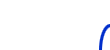
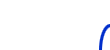 |
||||||
| HARDWARE | DOWNLOADS | MISCELLANEOUS | ||||
 |  |
||||
 |
FLASHING | ||||
CAUTION: Trying to modify the built-in firmware of a mobile phone may render it practically unrepairable. This applies especially to phones that do not have a separate EEPROM chip for settings and calibrations (e.g. most Nokia 3xxx phones). Before trying to update the flash memory, you need to understand the functions of your flashing program and the whole flashing process, including any checksum updates required. NuukiaWorld does not give any support in flashing-related questions.
![]()
![]() Flashing
needs also special software, which may be difficult to find. It is also
slightly risky to test all potential flashing problems because if they
fail, they may render your phone corrupted. In case of phone without a
separate EEPROM chip, invalid flashing program may damage the
phone-specific calibration data and settings, too.
Flashing
needs also special software, which may be difficult to find. It is also
slightly risky to test all potential flashing problems because if they
fail, they may render your phone corrupted. In case of phone without a
separate EEPROM chip, invalid flashing program may damage the
phone-specific calibration data and settings, too.
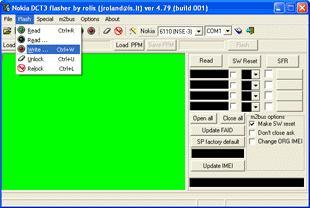
I have tested a program called "Nokia DCT3 flasher by Rolis ver
4.79 (build 001)". It reads and writes the flash fine at least with
my
Nokia 6110. The program is not available for downloading here
in the
NuukiaWorld. Search the Internet for it. It is included for example in
a package called rolis479.zip.
The functions you need for flashing are "Read Flash", "Write
Flash", "SFR", and "Update FAID". The program have
also many other functions, e.g. unlocking, but I have
not used them. So be careful when playing around the program. It may be
fatal for your phone!
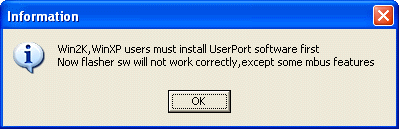 Rolis' program
should work on Windows® 98 and ME directly. However,
I am using Windows® XP, and it is not so simple. The application does
not include a kernel-mode driver for Windows NT®-based platforms — the
parallel port cannot be accessed directly but direct access is required
for using the
Dejan's flashing cable.
Rolis' program
should work on Windows® 98 and ME directly. However,
I am using Windows® XP, and it is not so simple. The application does
not include a kernel-mode driver for Windows NT®-based platforms — the
parallel port cannot be accessed directly but direct access is required
for using the
Dejan's flashing cable.
The solution is to use a third-party I/O port driver which can grant
the direct access to the LPT1 parallel port. There are a few such
programs available. However, the well-known driver called "UserPort"
seem not to work reliably (at least I could not make it to
work).
Instead of it, use a program called "AllowIO", which is included
in a package "PortTalk"
by Beyond Logic.
To use Rolis' flasher on Windows NT®, 2000, or XP, you need to start
it using the AllowIO program. In the directory where you have
unzipped
the PortTalk package, execute command:
AllowIo.exe /a NKFlasher479b001.exe (include path if the flasher program is not in the same folder)
This command automatically installs the PortTalk kernel-mode driver
and then starts the Rolis' flashing program granting it free access to
all I/O ports. I suggest you to create a shortcut that executes this
command to simplify starting the flashing program. You should start the
flashing program always using this shortcut — if you start it directly,
its flashing features not work.
Note: For the best stability of your system, you should grant free access only to the LPT1 I/O registers. However, using /a is the simplest way and anyway, I recommend you not to do these flashing things on a mission-critical workstation.
As said earlier, the functions you need for flashing are "Read
Flash", "Write
Flash", "SFR", and "Update FAID". They are used for
the following things:
| Function |
Cable required |
Description |
|---|---|---|
| Flash — Read |
Dejan Flasher
(on LPT1) |
Allows you to read the current flash contents
from the phone and save it in a *.fls file (backup your current
software) |
| Flash — Write... |
Dejan Flasher (on LPT1) |
Allows you write a *.fls file to the
phone replacing the current phone software |
| Update FAID |
MBUS
cable (on COMx) |
Updates the Flash Authority ID checksum in the
phone EEPROM so that it will accept the updated flash contents (must be
done after writing the flash) |
| SFR |
MBUS cable (on COMx) |
Resets the phone EEPROM settings to the factory
defaults, which should be done after software update — otherwise the
phone may behave incorrectly |
You should be very sure what you are doing when using the Flash — Write... function. In some phones, e.g. Nokia 3310, 3330, 5510, 6210, 6250, 7110, 8210, 8250, 8290, 8850, and 8890, the phone settings and calibrations are stored in the same FLASH chip in area called "EEPROM". You must never overwrite the settings area, otherwise the phone may become practically unrepairable. The only exception is writing back a backup that has been read earlier from the exactly same phone.
3.1.2006  nuukiaworld@gmail.com
nuukiaworld@gmail.com
No email support or answers to technical questions.