Reading and writing the flash
How to back up and update your phone
CAUTION: Trying to modify the built-in firmware
of a mobile phone may render it practically unrepairable. This applies
especially to phones that do not have a separate EEPROM chip for
settings and calibrations (e.g. most Nokia 3xxx phones). Before trying
to update the flash memory, you need to understand the functions of
your flashing program and the whole flashing process, including any
checksum updates required. NuukiaWorld does not give any support in
flashing-related questions.

 Before
doing any updates first read the current contents of the flash memory
to a backup file. This also checks that the flasher cable and all
required drivers work as expected. If the flash read operation is
successful, then you are ready to continue to writing the flash.
Before
doing any updates first read the current contents of the flash memory
to a backup file. This also checks that the flasher cable and all
required drivers work as expected. If the flash read operation is
successful, then you are ready to continue to writing the flash.

 Obtaining
the flash file
Obtaining
the flash file
Updating the phone software to a newer official version may fix some
bugs in the phone. In addition to this, software updating may be used
to change the available languages (see below). In general, you cannot
upgrade your phone from one model to another
just by updating the software (there are some exceptions). So do not
try to use a flash file that is not for the correct phone model. For
example, you cannot upgrade a Nokia 3310 to a Nokia 3330 by updating
the software!
You may search the Internet for
flash files floating illegally around. The other solution is to read
the newer software from another phone of same model and
copy it to your old phone. Ask your friends for similar phones and
check that if they have a newer software version.
Because some phones (e.g. Nokia 5110 and 6110) have two versions of
the internal ROM, called ROM3 and ROM4, there are two
versions of each software version for these phones. They are not
interchangeable. Get prepared to the
fact that if the ROM version is incorrect, the phone refuses to boot
and you need to revert back to the original software or find
the flash file for the other ROM version.
There are also different language packages (they are called PPMs),
and you need to use a such *.fls file that contains the
languages you want. The language packages are named with capital
letters, e.g. the package "A" usually contains English and
some other most common languages. However, there is no generic rule
which PPM letter means which languages.
Note: NuukiaWorld does have any extra flash
files. We will not even send flash images of our phones. We hope that
you are satisfied with this free information you are currently reading
— you are lucky to read even this. So, please do not ask us to send any
flash files, such requests (and most of other email, too) will be
ignored.

 Preparing
the computer
Preparing
the computer
Switch off the computer and connect your flashing cable to the LPT1
parallel port. Remove all other devices from the port, as the flasher
cable may not work with them. Note that you must use the
parallel port included on your PC's motherboard, e.g. USB parallel port
adapter cannot be used!
In the computer BIOS, I have configured my printer port to "ECP+EPP"
mode, however I do not know which other modes would work, too.
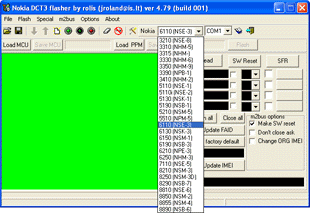

 Reading
the FLASH
Reading
the FLASH
Start the Nokia DCT3 flasher application (using AllowIO if
required).
- Select the correct phone model in drop-down list.
- Switch off the phone and connect it to the flashing cable.
- Select Flash — Read in the application.
- Press the phone power button shortly if requested in the bottom
of the application window.
- FLASH reading starts. Wait until it is completed.
- Select the *.fls file name for the backup.
- Disconnect the phone.
It may be a good idea to test the flash writing by rewriting the file
you just read back to the phone. See the following section for details.
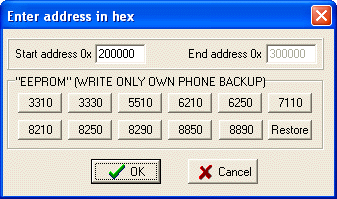

 Writing
the FLASH
Writing
the FLASH
In some phones, e.g. Nokia 3310, 3330, 5510,
6210, 6250, 7110, 8210, 8250, 8290, 8850, and 8890, the phone settings
and calibrations are stored in the same flash chip in area called "EEPROM".
You must never overwrite the settings area, otherwise the phone may
become practically unrepairable. The only exception is writing back a
backup that has been read earlier from the exactly same phone.
- Select the correct phone model in drop-down list.
- Switch off the phone and connect it to the flashing cable.
- Select Flash — Write... in the application.
- Select the *.fls file to write into the phone.
- Do not touch the addresses in the address dialog unless you are
playing with the "EEPROM" area. Just click OK.
- Press the phone power button shortly if requested in the bottom
of the application window.
- FLASH erasing starts. The write operation starts automatically
after erasing. Wait until it is completed.
- Disconnect the phone.
CAUTION: I have not tried to flash a phone with "EEPROM"
area in
the flash. I do not know if this settings area is erased when
flashing the program area. If you are going to flash such phone, make
sure that you have a valid backup of your phone's settings area before
trying. May be it must be flashed back to the phone separately after
updating the software.
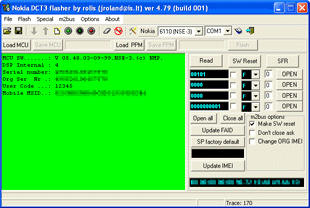

 Post-flashing
actions
Post-flashing
actions
After modifying
the phone flash memory you need to update the FAID
checksum. If the FAID does not match the flash memory contents, the
phone regards itself as faulty and reboots again and again.
- Select the correct phone model in drop-down list.
- Switch on the phone and connect it to the selected COM port using
a standard MBUS cable.
- Check the connection by clicking the "Read" button.
- If the connection works, click the "Update FAID" button.
- The phone reboots and the FAID is updated.
Usually the new software version contains sightly different settings
than the previous one. Therefore you should restore the factory
defaults to the phone after updating the flash.
- Switch on the phone and connect it to the selected COM port using
a standard MBUS cable.
- Check the connection by clicking the "Read" button.
- If the connection works, click the "SFR" button.
- Click "SW Reset" to reboot the phone.
- Disconnect the phone.
2.1.2006  nuukiaworld@gmail.com
nuukiaworld@gmail.com
No email support or answers to technical questions.
To see NuukiaWorld's finest appearance, update your web browser!
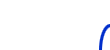
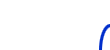



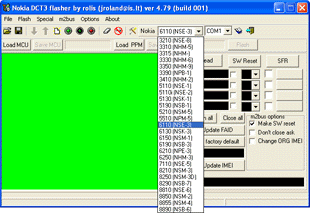
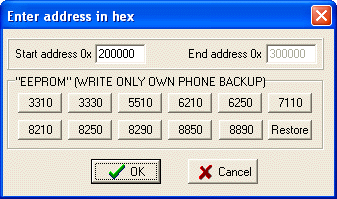
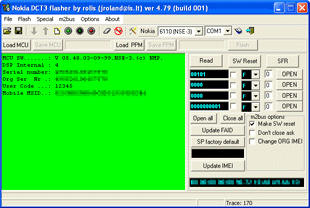
 nuukiaworld@gmail.com
nuukiaworld@gmail.com